Getting Started
Kanoa MES is not just an installable module that you build your application against, but a fully functioning MES application built on top of Ignition that allows for the customization you need. To that end, there are a number of steps required to get set up for the first time. For trials of our software, Kanoa will set you up wth a docker container that you can use to try out our software. Containers make getting started easy. When you are ready to get started, Kanoa will help with the installation and setup of your Ignition gateway. If you'd like to request a container to play with, schedule a call with us here.
In This Section
- System Requirements
- Installation Steps
The Kanoa MES solution consists of ignition modules, projects, tag udts and a database schema.
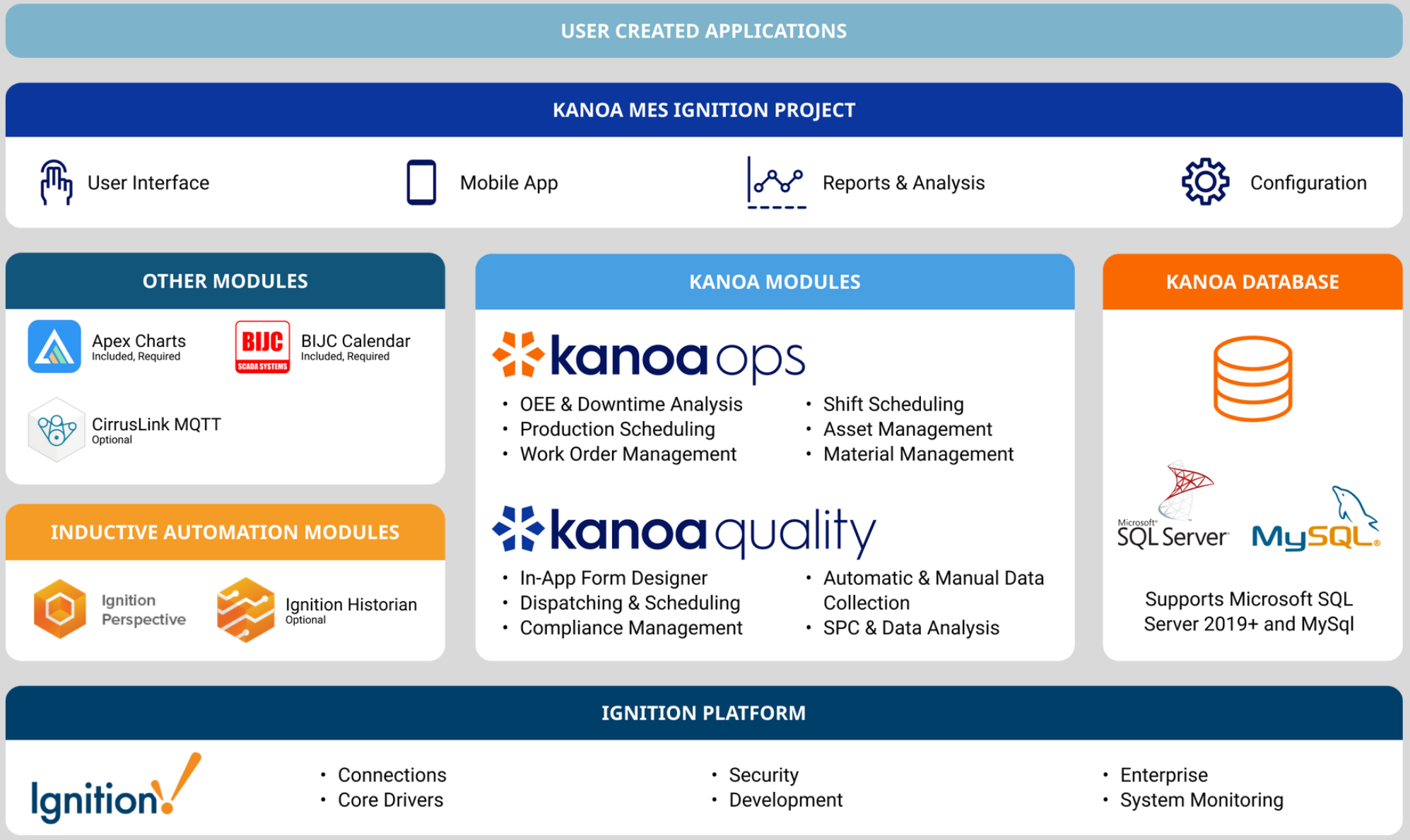
System Requirements
Hardware - The Ignition Gateway server can be on-premises or in the cloud. It can be a physical or virtual machine. It can be windows based or Linux. We recommend 3 or more cores and 16 Gbytes of memory.
Database - Recommend SQL Server 2018 or higher, although we can work on SQL 2016. Follow the recommendations for number of CPUs for SQL and note this will affect the licensing costs for SQL.
Installation Steps
Step 1 - Install Ignition
If you already have an Ignition Gateway installed and ready to go, then you're done. If not, go ahead and download and install Ignition, it's pretty quick.
We've gone to great lengths to ensure our modules will work with new releases, so you should be ok to install the latest version.
Step 2 - Setup the Database Connection
The module installer handles the creation and updates to the database schema. You just need to create a database and add a database connection on the Ignition Gateway to it. Our only requirement is that the database connection name is called 'kanoaCore'. Ignition Help - Connecting to databases
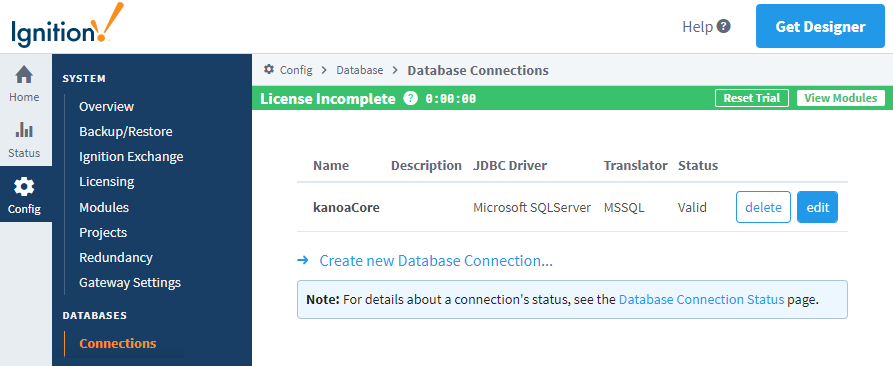
Step 3 - Create a New Tag Provider
We like to keep all our stuff separate from what you may already have going on the Ignition Gateway so you'll need to create a new real time Standard Tag Provider called 'Kanoa'. Ignition Help - Tag Providers
Whenever you install or restart the kanoaAPP module, we'll handle installing or updating our tags and tag UDTs.
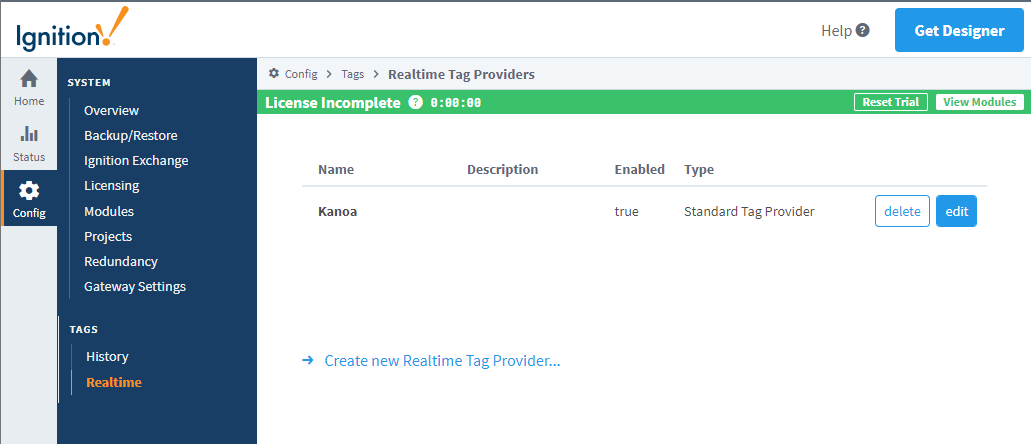
Step 4 - Installing the Modules
Installing the modules is done from the Gateway Webpage in the Config > Modules section. IU Install Module video
- BIJC Calendar Component - Provides a perspective calendar component used for operations and shift scheduling courtesy of BIJC
- Apex Chart - A module containing JavaScript charting library courtesy of Kyvis-Labs
- kanoaMES - Provides all our MES functionality in one module.
Step 5 - Installing the Projects
The kanoa projects add client customizable scripting and views to the MES application. Projects inherit from one another, so it is important they are installed in a specific order.
KANOA_SCRIPTS
Contains scripts that can be customized specific to the implementation. This project should only be installed once.
kanoaAPP
Contains views for the security, utility and configuration of assets, materials, production orders, shifts, and quality checks as well as data analysis and operator screens. This project is updated with our module updates. It can be copied and used as examples of how to do stuff, but should never be changed by a client.
kanoaMES
This is the runtime project that contains a link to the home page. Customizations can be added to this project. This project should only be installed once.
kanoaMarquee
This is the runtime project that links to the dashboard viewer passing parameters in the url to show different dashboards around a plant.This project should only be installed once. See Marquees & Dashboards for more info.
Step 6 - Configure the Application
The ignition gateway is now setup and ready to use. The next steps are configuration...
Recommended Settings
Every implementation is different, some clients have a couple of production lines, some have hundreds. You may only make one product or thousands. Here though are some settings we recommend starting off with...
- Set websocket max memory size to 4096
Perspective views pass data to popups via websockets. If you have a really large number of materials or assets, you'll probably want to increase the max memory setting. This forum post explains how to update the ignition.conf to do this.