Check Summary
The Check Summary Report provides analysis tools for the status of check sheets. You can find answers to questions such as 'How many checks are being missed... by check sheet, by shift, by area' or 'how often are we carrying out certain checks, are we placing an unnecessary burden on operators?'.
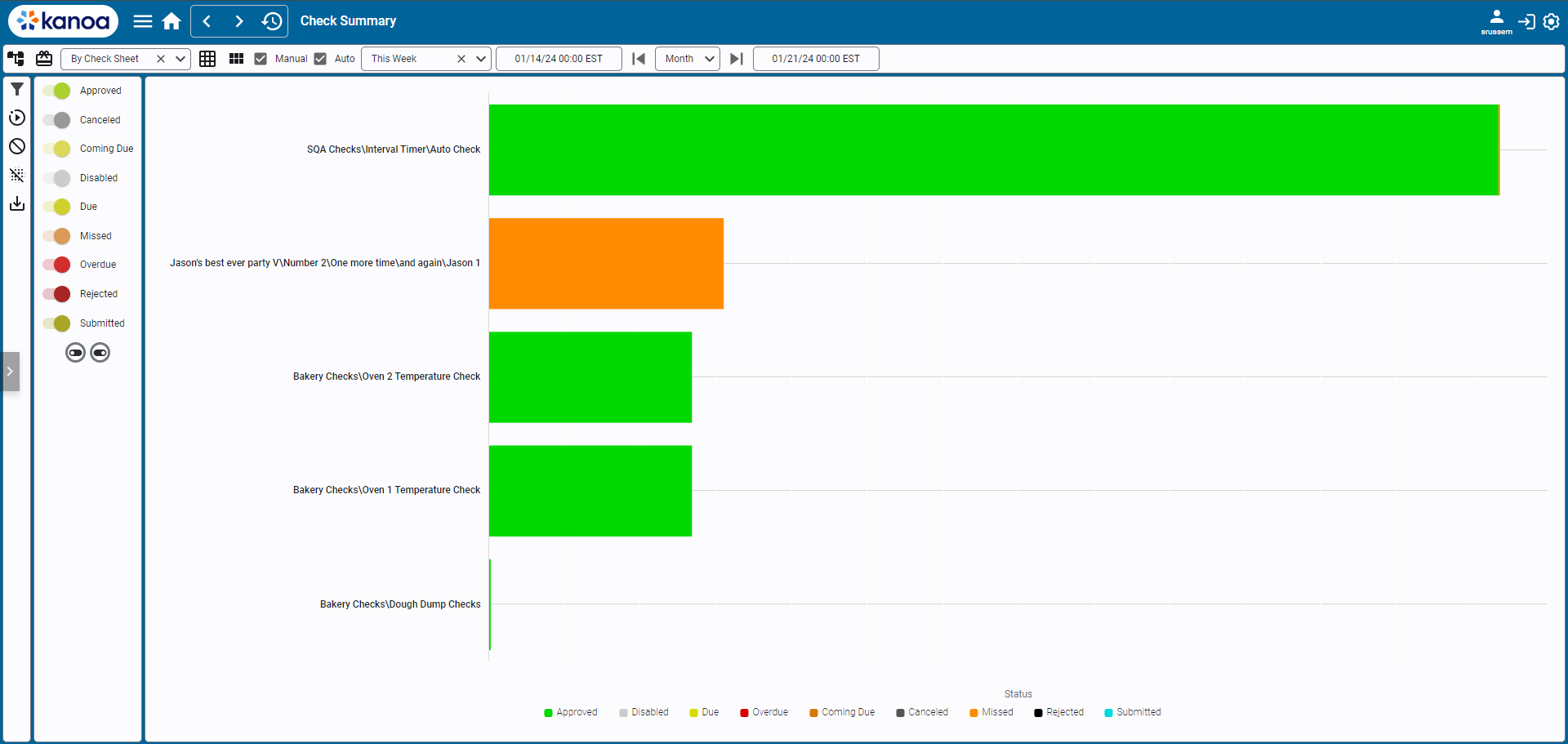
Screen Layout and Functionalities
Filter Bar
Filter Assets: Opens the asset filter pop-up to display check sheets related to a specific asset.
Filter Items: Activates the item filter pop-up to show checks pertaining to a chosen item.
Data Visualization Filters: Includes a dropdown to specify the report mode (by check sheet, area, shift, asset, or item).
Manual/Auto Check Boxes: Options to include either manually or automatically scheduled checks.
Date Range Selection: Features a dropdown for quick date range selection and fields for custom start and end dates.
Action Panel
Show Filters Button: Reveals options to toggle check sheet statuses for the report.
Get Data Button: Refreshes the data from the database.
Clear Data Button: Clears all data in the current report.
Export Check Sheet Data: Exports the report's data to a CSV file.
Main Content Area
Report Modes: Options to display data by check sheet, area, shift, asset, or item.
Visualization Modes:
- Bar Graph Mode: Default visualization of data.
- Show Table: Displays the report data in a table format.
- Show Shift Heat Map: Visualizes data in a heat map format, typically set to shift by check sheet by completion status.
Navigating the Report
- Utilize the top filter bar to narrow down and specify the data you need to analyze.
- The action panel provides additional controls for data management and report customization.
- Switch between different report and visualization modes in the main content area to gain varied perspectives on the data.